Maya is a great software that mostly uses in graphic designing, gaming animation, and so on.
Here are some steps for creating image texture using aiStandardSurface.
- Create polygon plane →(right-click)Assign New Materials →under Arnold Shader, select ‘aiStandardSurface’

2. In ‘aiStandardSurface’; Under Base node → Color → File → import image file to file attributes node
.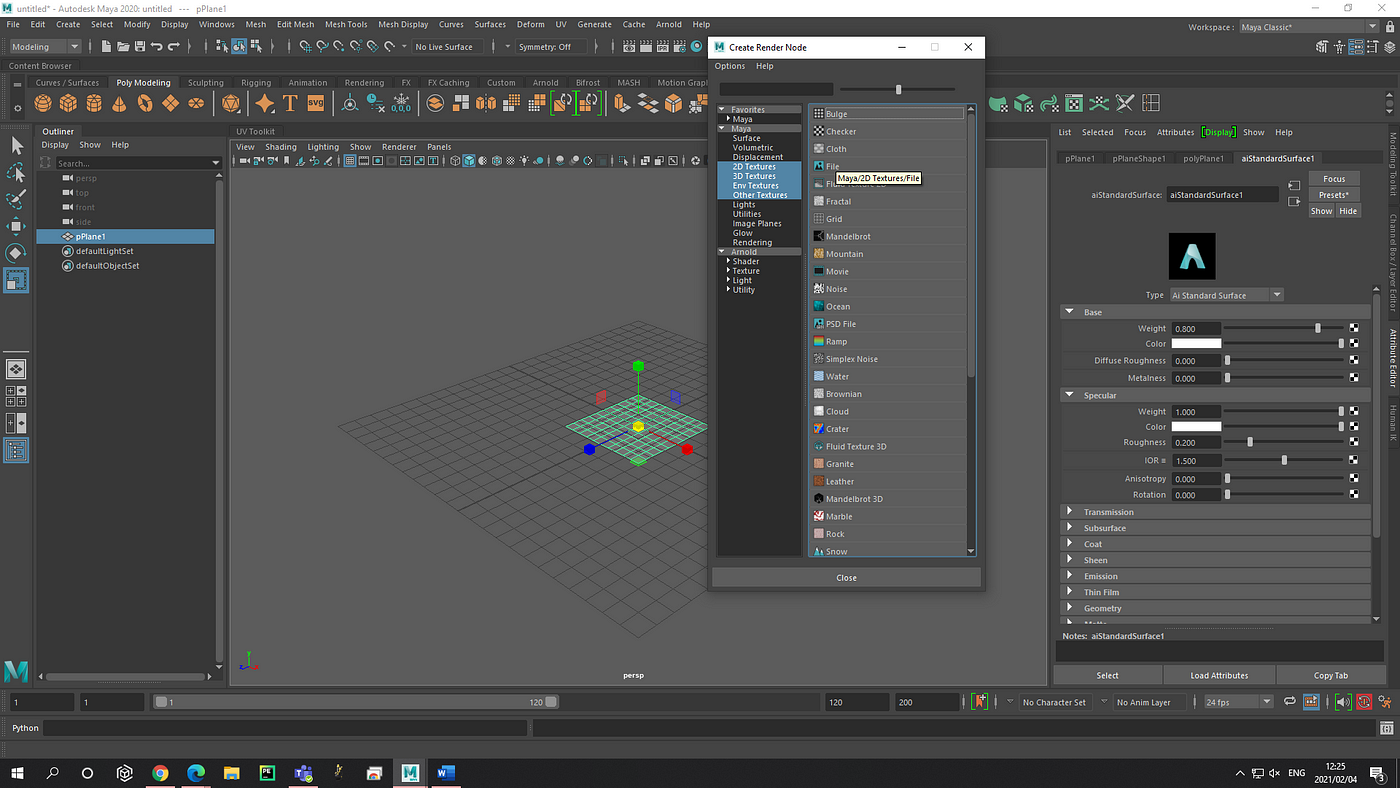
.
3. aiStandardSurface1 → Geometry → tick the ‘Thin Walled’ → opacity →file → select an alpha image


4. pPlaneShape1 → under Arnold node→ untick ‘opaque’
5. In UV Toolkit, Render → viewpoint 2.0 → Transparency Algorithm → Alpha cut
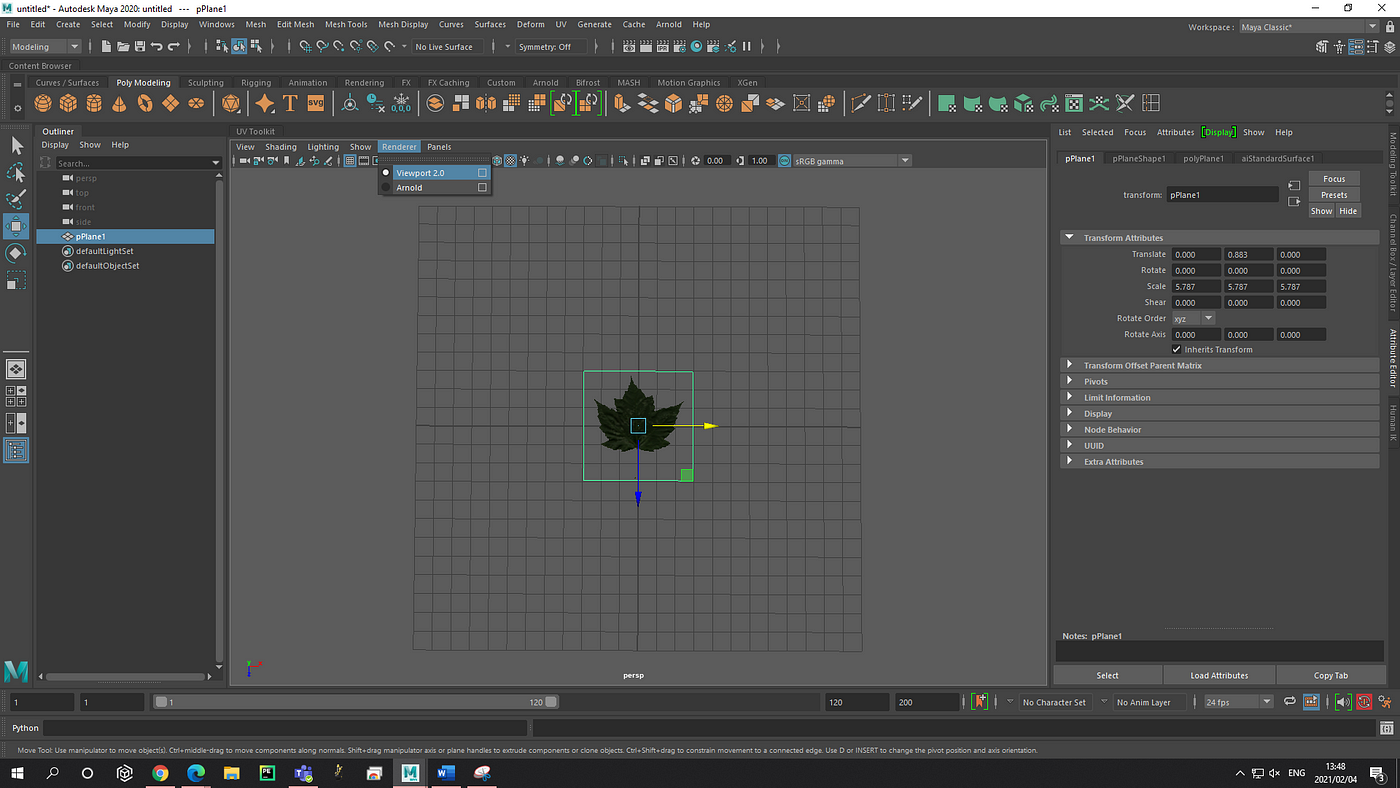
6. Now you can see image texture properly when you Render. Here is the final result.

Try to enjoy with Maya and create your own animation or 3D image using Maya. Hope you help this in some. Cheers Up!


Admin
At vero eos et accusam et justo duo dolores et ea rebum. Stet clita kasd gubergren, no sea takimata sanctus est Lorem ipsum dolor sit amet. At vero eos et accusam et justo duo dolores et ea rebum. Stet clita kasd gubergren, no sea takimata sanctus est Lorem ipsum dolor sit amet.
Marcel
At vero eos et accusam et justo duo dolores et ea rebum. Stet clita kasd gubergren, no sea takimata sanctus est Lorem ipsum dolor sit amet.
Admin
Lorem ipsum dolor sit amet, consetetur sadipscing elitr, sed diam nonumy eirmod tempor invidunt ut labore et dolore magna aliquyam erat, sed diam voluptua. At vero eos et accusam et justo duo dolores et ea rebum. Stet clita kasd gubergren, no sea takimata sanctus est Lorem ipsum dolor sit amet.